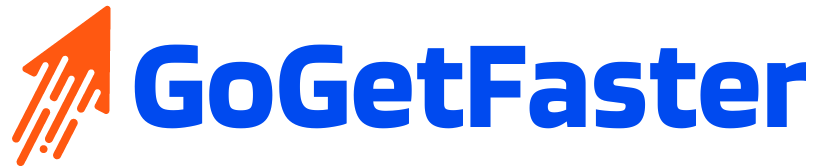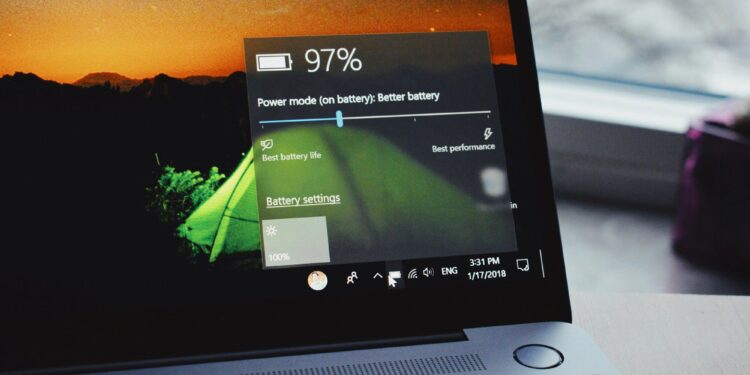Running out of battery power in the midst of an important task can be a significant productivity hurdle. Fortunately, by implementing a few straightforward strategies, you can significantly extend your laptop’s runtime and ensure uninterrupted workflow. Here’s a practical guide to optimize your laptop’s battery life:
Display Optimization: While a bright, crisp display is aesthetically pleasing, it’s also a major battery drain. Reducing the screen brightness by even a few notches can noticeably improve runtime. Modern laptops often offer built-in automatic brightness adjustment based on ambient light, which can further enhance battery efficiency.
Background Application Management: Many applications continue to operate in the background even when not actively used. These can silently drain your battery. Utilize your laptop’s built-in battery usage tools to identify and close any unnecessary background applications. Additionally, consider adjusting notification settings for applications that might constantly refresh content, leading to increased power consumption.
Power Plan Selection: Most laptops offer pre-configured power plans that prioritize either performance or battery life. Selecting the “power saver” mode when unplugged can significantly extend runtime. While this mode might slightly reduce processing power, it’s ideal for tasks that don’t require peak performance, such as web browsing or document editing.
Wireless Network Management: Wireless connectivity, while convenient, can be a battery drain. When a stable internet connection isn’t essential, consider disabling Wi-Fi and Bluetooth. If available, utilizing a wired network connection can further optimize battery life.
Thermal Management: Heat is a major adversary of battery life. Ensure proper ventilation by using your laptop on a flat, solid surface and avoiding soft surfaces like pillows or blankets that can impede airflow. Additionally, consider cleaning dust buildup from vents periodically to prevent overheating and maintain optimal cooling efficiency.
Battery Care Practices: Extreme temperatures, both hot and cold, can negatively impact battery health. Avoid leaving your laptop in direct sunlight or excessively cold environments. Ideally, maintain a charge level between 20% and 80% for optimal battery lifespan. Additionally, avoid keeping your laptop constantly plugged in, as occasional discharge cycles help maintain battery capacity.
Leveraging Sleep and Hibernation Modes: When you’re finished using your laptop, even for short breaks, consider utilizing sleep or hibernation modes. These features significantly reduce power consumption compared to leaving your laptop idle.
Advanced Strategies for Optimized Battery Life (Optional):
For users seeking to further maximize battery life, consider exploring these additional strategies:
- Task Manager Tweaks: Many applications offer settings specifically designed to reduce battery consumption. Investigate the settings of your most frequently used programs and enable any available “power saver” options or background activity limitations.
- Refresh Rate Reduction: Applications that automatically refresh content can drain battery life. Consider adjusting refresh rates for email, news feeds, or social media to update less frequently. While you might miss a few updates, your battery will benefit significantly.
- Hardware Maintenance: Dust buildup within your laptop can act as an insulator, trapping heat and forcing the system to work harder. Regularly cleaning dust from vents using compressed air can enhance cooling efficiency and potentially improve battery life.
By implementing these practical strategies, you can significantly extend your laptop’s unplugged runtime and ensure uninterrupted productivity throughout your workday. Remember, a few simple adjustments can dramatically improve your mobile computing experience.